 uniqoda
uniqodaHave you ever been frustrated that the whole Unicode repertoire is there, but you don't have any convenient way to use it? How much time did you waste searching for the right character, digging through large tables or searching the web? Do you use a Unicode ‘palette’ you copy characters from? Or did you just give up and write everything in words, where attaching a non-plaintext is inappropriate? No more!
uniqoda allows you to enter any Unicode character with just a few keystrokes, without taking your hands off the keyboard. The search is done by name, so you don't need to remember any hex-values.
Supported OS: Windows 10 and later.
 Download uniqoda v6 64-bit (2022-01-04).
Download uniqoda v6 64-bit (2022-01-04).
 Download uniqoda v6 32-bit (2022-01-04).
Download uniqoda v6 32-bit (2022-01-04).
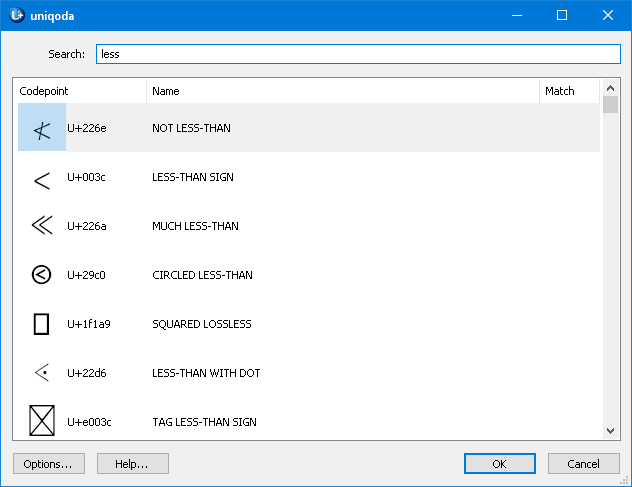
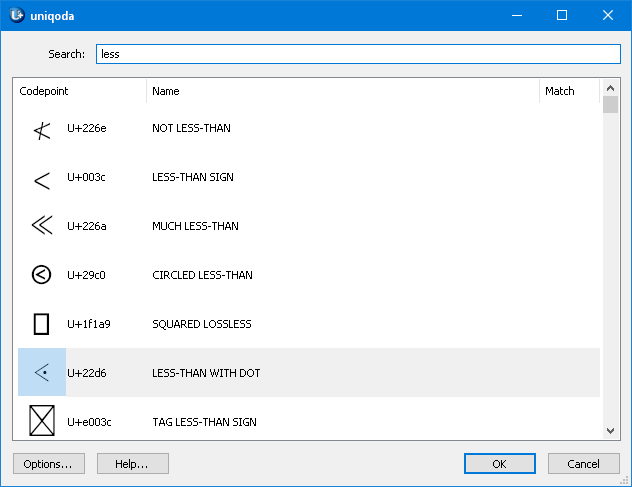
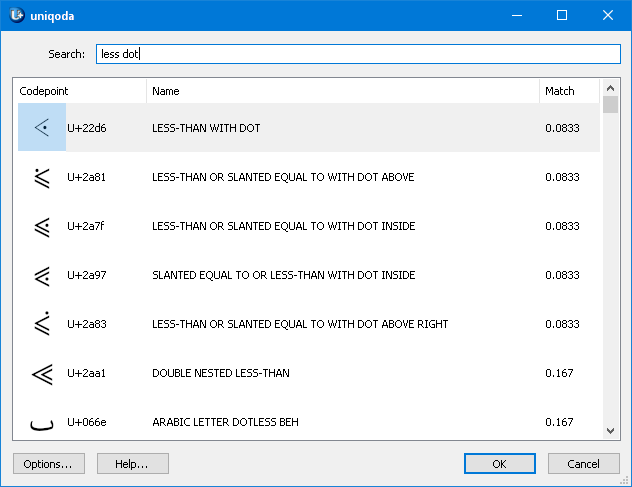
uniqoda utilizes a fuzzy search technique. In particular, that means that typing something like ‘dlta grek’ matches ‘GREEK SMALL LETTER DELTA’. Frequently used characters appear higher in the results.

uniqoda can display all the unicode repertoire in sequential order. To do so enter a hexadecimal codepoint or paste a single character into the search field. uniqoda will list all of the unicode code-space and jump to the entered character.

When just open, uniqoda displays the list of most recently used characters.
Right click on a codepoint opens a context menu with extra options. It includes:
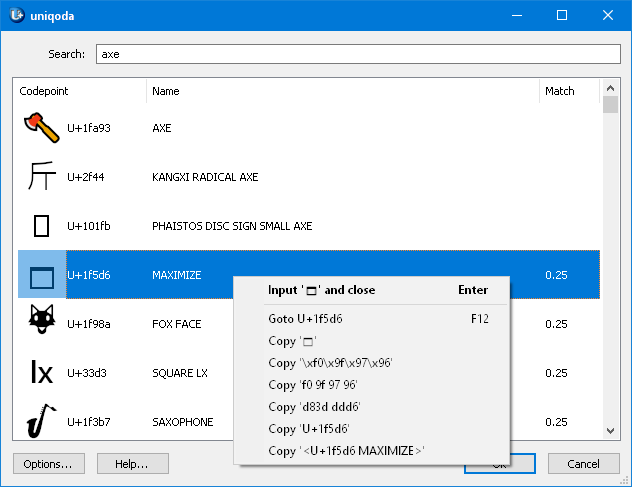
The following hotkeys are available:
Alt + Ins doesn't open uniqoda.— Launch uniqoda from the start menu and open the Options dialog. Make sure that ☑ Autorun is checked and that Alt + Ins is chosen for the Hot key. Click OK.
When I paste the character to another application I see boxes.— The target application must support Unicode too. Even those applications that support Unicode may be bugged when dealing with non-BMP characters. Most applications do not perform font substitution.
I send an email containing these characters, but the recipient doesn't receive them properly.— You may see the characters correctly but your peer may not have the appropriate fonts to render those characters. You can convert your email to PDF and send it instead.
I installed a new font that contains character X, but uniqoda doesn't use it.— Open the Options dialog and press OK.
I did the above and still the character isn't rendered properly.— uniqoda might peek the glyph from another font which has a glyph for that character, but that glyph can be a fallback one. To prioritize your font over other system fonts, add them in order, one per line, to the Fonts textbox in the Options dialog.
To support further development of this or cooler software, consider donating to the author of this project:
